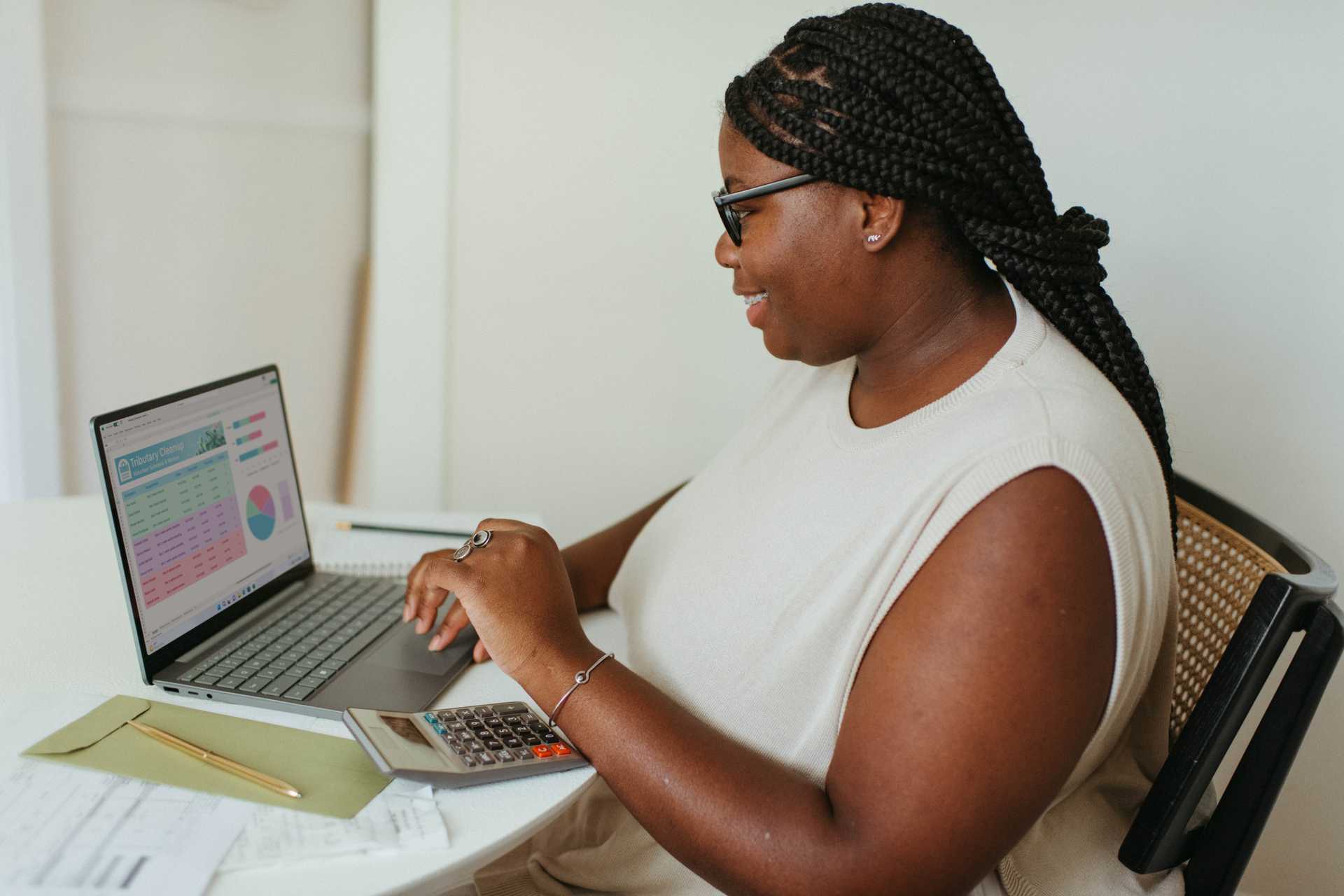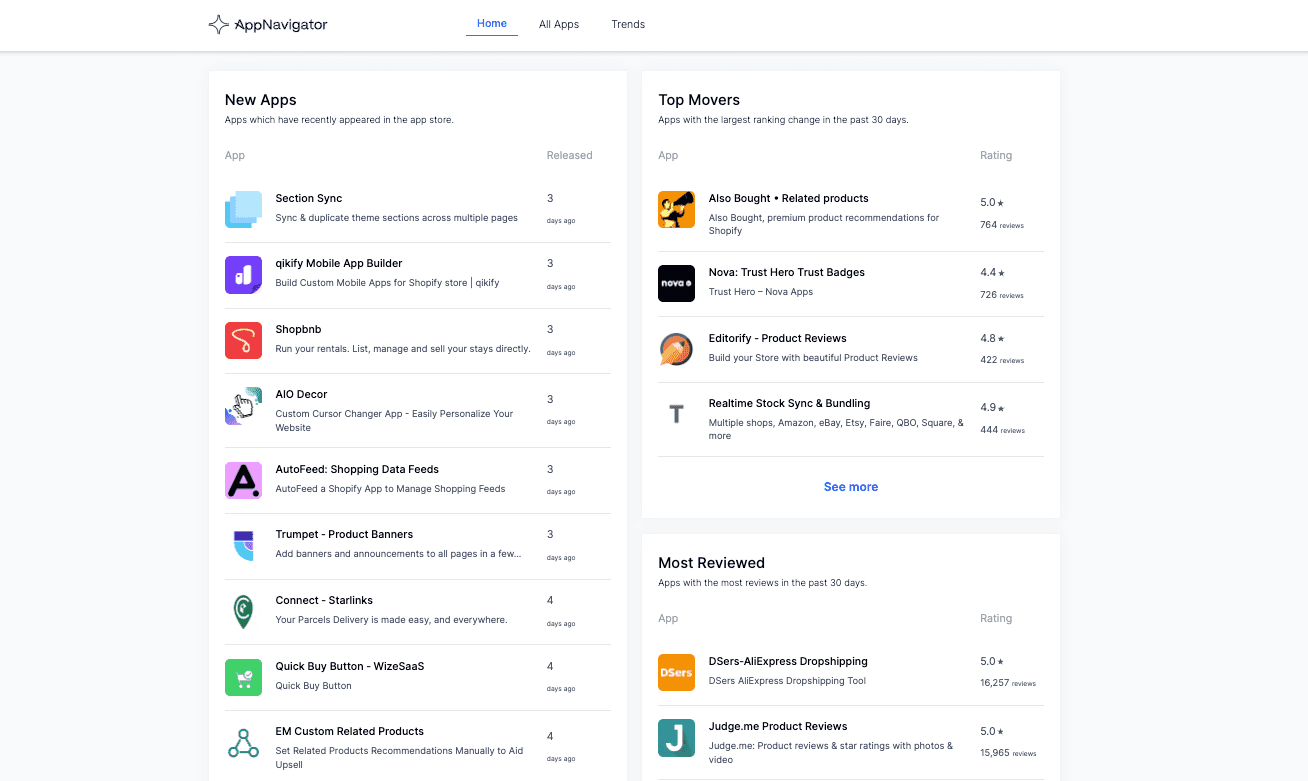Do you remember the first product you published on your online store? How you agonized over each detail and the description? You knew instantly if your stock levels dropped because you checked it daily.
Now, what about your 100th product? Do you spend the same amount of time perfecting your product listing, and know exactly where your stock level stands? No, of course not. While you may not have needed an inventory management system when you first started your business, it’s essential now.
Overhauling your inventory management practices on Shopify can feel daunting. Each store owner has unique idiosyncrasies in how they manage their store in the back-end, but a hodge-podge approach can spell disaster. It doesn’t just cause management headaches; it can put a dent in your profits.
What is inventory management in ecommerce?
Inventory management in ecommerce is the process of tracking and storing products and managing product information for an efficient online store. Inventory management requires inventory management tools (often Shopify with external apps) and documented processes for entering, updating, and analyzing inventory.
How good inventory management benefits your store
Setting a system and best practices for inventory management is vital to maintain accurate stock levels and prevent issues. An inventory management system consists of two things: 1) the software you need to succeed and 2) the discipline and practices you put in place to track, manage, and analyze your inventory.
Here’s why inventory management matters:
- Avoid cancelled orders. One way to kill a customer’s trust is to cancel their order because the website showed that an item was in stock when it, in fact, wasn’t. When your data from drop-shippers and suppliers don’t match up, you can find yourself in an embarrassing situation.
- Avoid dead stock. Dead stock is product that you can no longer sell because it’s out-of-season or out-of-date—and dead stock costs money. Inventory management helps you stay on top of which stock isn’t selling and clear it out or adjust your production levels.
- Grow sales and revenue. 46% of shoppers switch brands because of product availability, Insider Intelligence found. To keep your customers happy and shopping with you, stay on top of your stock levels to avoid that dreaded “out of stock” label.
- Save time and headaches. When you don’t follow a consistent system, you’ll end up spending more time troubleshooting issues. Automation and bulk editing can reduce the time you spend on manual updates. Create best practices (see our favorites below!) to take back your time and run a cleaner, more efficient store.
Your top Shopify inventory questions, answered
Just getting started with Shopify, or looking to skill up? Here are the basics you need to know about managing your inventory on Shopify.
Can you track your inventory on Shopify?
Shopify has basic inventory tracking built in, but you need to enable this in your store settings. Once you upload your initial inventory levels, navigate to the “Inventory” tab in your admin dashboard and enable “inventory tracking” so that Shopify will update your product inventory with each sale. You can also specify whether customers can still make a purchase when inventory levels reach zero.
If you have a physical store or omnichannel selling, your process gets trickier. You’ll need third-party inventory management software or Shopify POS to align your stock levels across multiple sales channels.
How do I edit my inventory in Shopify?
There are several ways to edit your inventory in Shopify. First, you can manually update a product’s inventory level by opening the product listing under “Products” in the admin dashboard. Set the available product quantity to the number you want to make available. Second, you can edit one or more product’s inventory levels in Shopify by uploading an inventory CSV file or using a bulk product editor app.
How do you bulk edit inventory in Shopify?
You can bulk edit your inventory levels using Shopify’s own bulk editing tool or inventory CSV file. However, for an easier process, publishing visibility, and tracked changes, try an app like Ablestar Bulk Product Editor.
Can Shopify send me low-stock notifications?
It’s really important to stay on top of products selling out, especially during the holiday season. Unfortunately, Shopify’s platform doesn’t have a good way to notify you. The best way to stay on top of your real-time stock levels is to use a third-party Shopify app to bring your attention to items with low inventory. Popular apps include Low Stock Alert & Forecasting and Stocky. You can also use Ablestar Email Reports for daily emails with inventory levels at a glance and low-stock items highlighted.
Shopify inventory tracking apps can also hide or republish products based on inventory levels or notify customers when a product is back in stock. Check out Back in Stock: Restock Alerts, Swym Back in Stock Alerts, and Appikon Back in Stock for these functions.
What’s the best inventory management system for Shopify?
If you manage omnichannel sales or receive inventory from multiple suppliers, it’s essential to find inventory management software to align your stock levels in real-time.
Depending on your channels, you may want to choose a niche Shopify app like CedCommerce Etsy Integration or CedCommerce Amazon Integration. However, that can limit you if you expand your sales channels later on. According to AppNavigator, several top-rated inventory systems for Shopify are QuickBooks Online Global (previously QuickBooks Commerce), Katana Cloud Manufacturing, Trunk Realtime Stock Sync, and Stock Sync.
You can also use the 5-star-rated Ablestar Bulk Product Editor to sync your inventory. While Bulk Product Editor is great for making bulk edits to prices, tags, and product descriptions and publishing to Google Shopping, it can also facilitate custom workflows for inventory syncing.
In Shopify and other third-party apps, you’ll spend hours manipulating, exporting, and importing spreadsheets to keep your inventory up to date. Inventory Sync on Bulk Product Editor is designed to function spreadsheet-free by capturing real-time inventory levels from your suppliers’ feeds whether they be on an FTP server, Google Sheets, or elsewhere on the web.
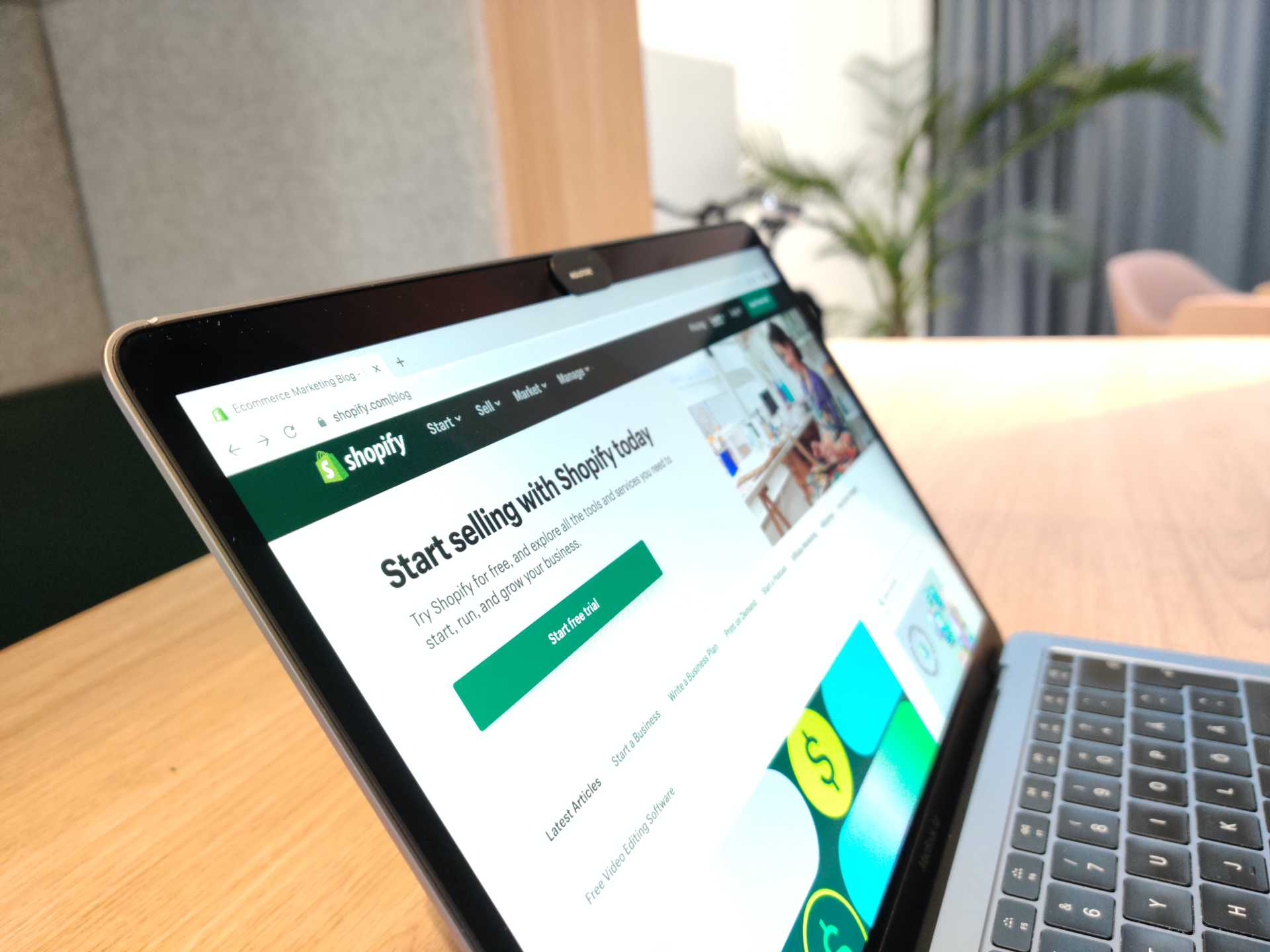
10 inventory management best practices for Shopify
Now that we’ve covered the basics of managing your inventory on Shopify, you should have an idea of how you can use Shopify’s powerful platform with apps for inventory management. Of course, that leaves the other side of the equation—how you interact with these programs every day and enter your product listings in a scalable way.
Shopify inventory management isn’t just tracking how many of your items are in stock: it’s a comprehensive system for product descriptions, SKUs, and more. Many store owners repeat the same mistakes, so we’ve compiled 10 inventory management best practices to help you keep a seamless and smooth inventory.
1. Use product statuses to manage product lifecycles
Shopify has three statuses built into the platform: draft, active, and archived. This means that you can build product listings in draft form before publishing and can set them to temporarily archive if an inventory level drops to zero. This saves you time and means you can set up everything exactly as you want it before you start taking orders.
2. Keep your product descriptions clean
It’s important to limit HTML ( bullet points, bolding, italics, etc.) in product descriptions. HTML formatting can cause issues with feeds that are being sent to different places like Google Shopping. If you stick with plain text in paragraphs within the description, it will transfer between different platforms better.
3. Break out repeated blocks in descriptions to metafields
Sharing duplicate or non-product information in your product descriptions can make it very cumbersome and difficult to update when the time comes. For instance, if you include “3 day free shipping” in your product and variant descriptions, you’ll need to manually update this or search and replace it if it changes. Keep your product description strictly to product information in paragraph form, then add shipping or other information as metafields.
4. Use product variants
Rather than listing separate products for each variation of color or size of a product, use product variants in Shopify. This practice will help you keep track of specific variant stock levels with better accuracy and publish to Google Shopping without problems. When you split your variants into separate products, Google perceives this as duplicate content on multiple pages and can lower your page rankings because of it.
5. Create a standard list of tags to use across your store
It’s common for store owners to use tags to encode descriptive information like seasons, styles, or on-sale. Over time, you may use slightly different tag variations by accident. Create a standardized tag list that your entire team can reference to ensure that you’re using the same tags again and again.
6. Use metafields instead of tags for product attributes
For attributes like size, color, or material, consider using metafields instead of tags. This keeps your product data cleaner and can improve filtering and bulk editing capabilities on your store.
7. Set up an inventory sync
Rather than uploading a spreadsheet or making manual changes to update your stock levels, use a bulk product editing app to set up an Inventory Sync to automate inventory updates. Setting up a custom workflow with your various sales channels or suppliers can save you time and avoid overselling at critical moments.
8. Keep an organized SKU system
As a store owner, you need a clear and well-structured SKU (Stock Keeping Unit) system to keep track of your products efficiently. This helps you differentiate between similar products and track stock levels more accurately. Make sure that all of your SKUs follow the same structure and keep your system consistent across platforms.
9. Set up low-stock alerts
No matter which app you use, make sure you have a way to alert yourself when stock levels drop low and you need to restock.
10. Track and analyze your inventory
Once you set up inventory tracking in Shopify, you’ll have the ability to view each item’s inventory history for the past 90 days. Schedule a quarterly inventory review where you can review inventory reports to uncover your inventory value, your sell-through rate, and an ABC analysis of what’s selling and what’s not.
Ready to win back your time? Try managing your store with Ablestar Bulk Product Editor for free.