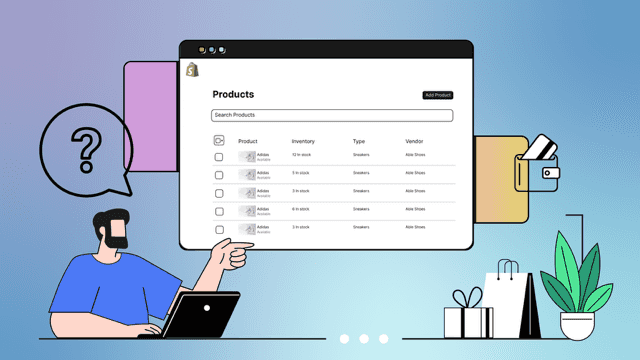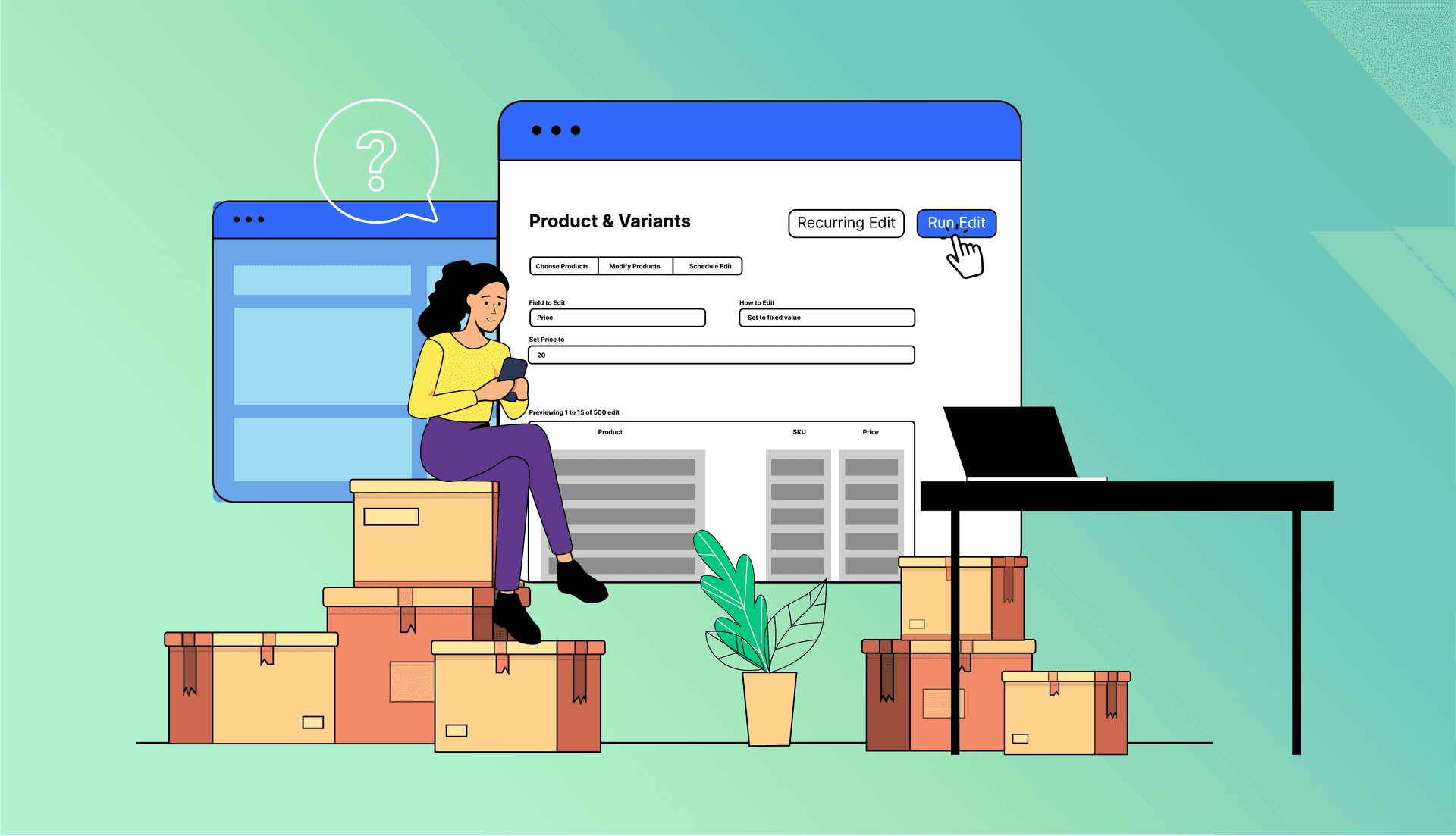Duplicating a product in Shopify can be a helpful shortcut when you’re creating a product similar to one you already have. You can copy a product, swap out a few data fields and images, and call it a day.
But what about when you accidentally create a duplicate?
Duplicate products can cause SEO problems and confuse customers with multiple identical products in your store. Here’s the quickest way to find and fix duplicate items on Shopify.
What happens if you duplicate a product in Shopify?
Accidentally duplicating products is a common issue, especially when managing a large catalog. It’s easy to accidentally clone one while migrating your store, using the CSV import/update features in Shopify admin, or importing items from an old spreadsheet. Perhaps you duplicated one meaning to edit it or created multiple drafts that were published by mistake.
Here are just a few of the reasons you want to avoid duplicate products in your store:
- Confusion for customers, as they may not know which product to choose or which one is most up to date.
- Duplicate SKUs which could lead to inventory discrepancies, making it challenging to track stock levels and manage inventory.
- SEO (search engine optimization) issues, as search engines may struggle to determine which product to prioritize.
How to search for duplicate products in Shopify
According to Shopify’s documentation, “There isn’t an automated feature for detecting duplicates directly on the platform.” That means that in Shopify Admin, you need to know which specific product you’re looking for and search by product name or SKU under the “Products” section. Or you could scroll through looking for duplicate titles… but who wants to do that with thousands of products on your site?
Detect duplicates automatically with Ablestar Bulk Product Editor
Bulk Product Editor is an app for store owners to create, manage, and bulk edit their Shopify products from one user-friendly interface. One of its best features is advanced product search and filtering, including a built-in feature to find duplicate content. Here’s how it works:
- Install the Bulk Product Editor app and connect it to your store
- In the app, click on the ‘Filters’ button on the homepage
- Scroll down and select ‘Has duplicate title’ in the search parameters
- Run a search. The app will return a list with duplicate titles— that’s it!
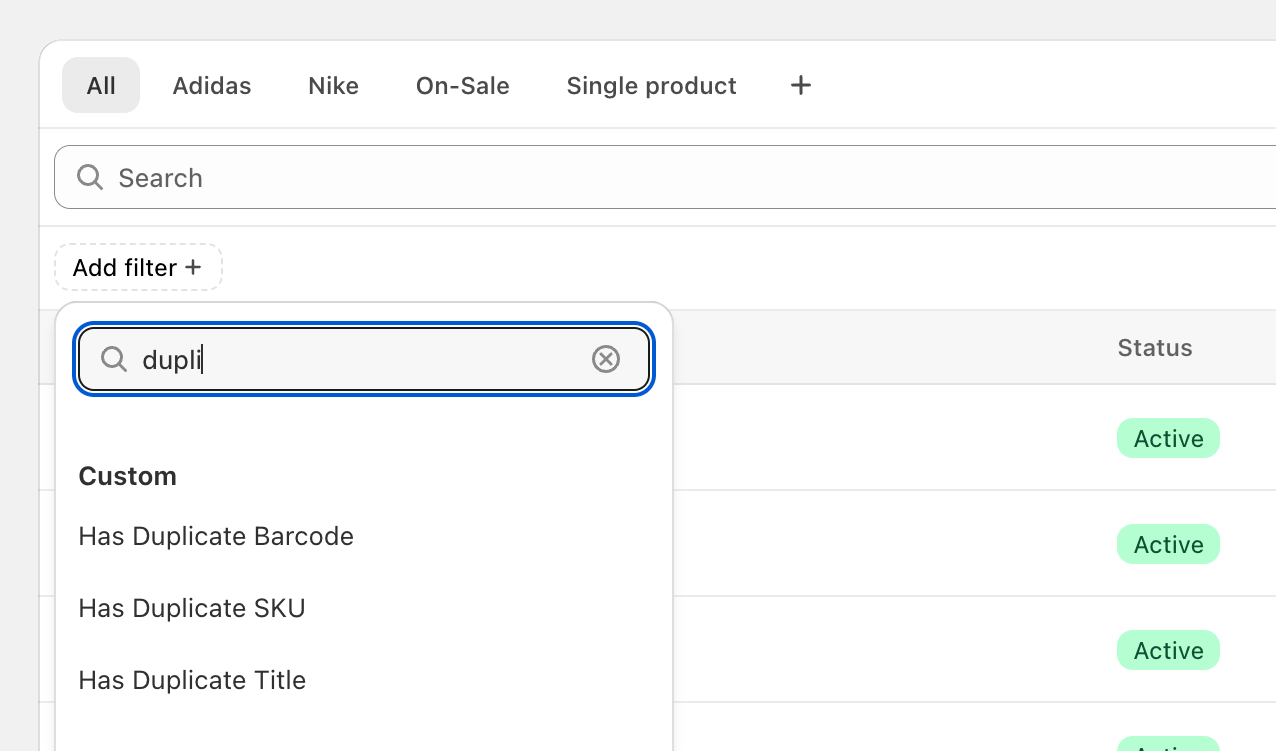
Pro tips: Shopify product titles are case-sensitive, so products like ‘T-Shirt’ and ‘T-SHIRT’ won’t show as duplicates. You can also add a date filter to narrow down duplicates and run a quicker search.
How to remove duplicate products in Shopify
Once you’ve located duplicate products in Shopify, you can deal with it in a few different ways:
- Export the duplicate items in a spreadsheet. This allows you to:
- Keep a record of any deleted duplicate products;
- Go into Shopify and fix them manually.
- Fix the items in Bulk Product Editor via spreadsheet edit; or
- Archive or delete one of the duplicate items within the Bulk Product Editor app. Keep in mind that if you’ve made sales from both listings, archiving one may be the better choice so you can keep a record and consolidate your inventory.
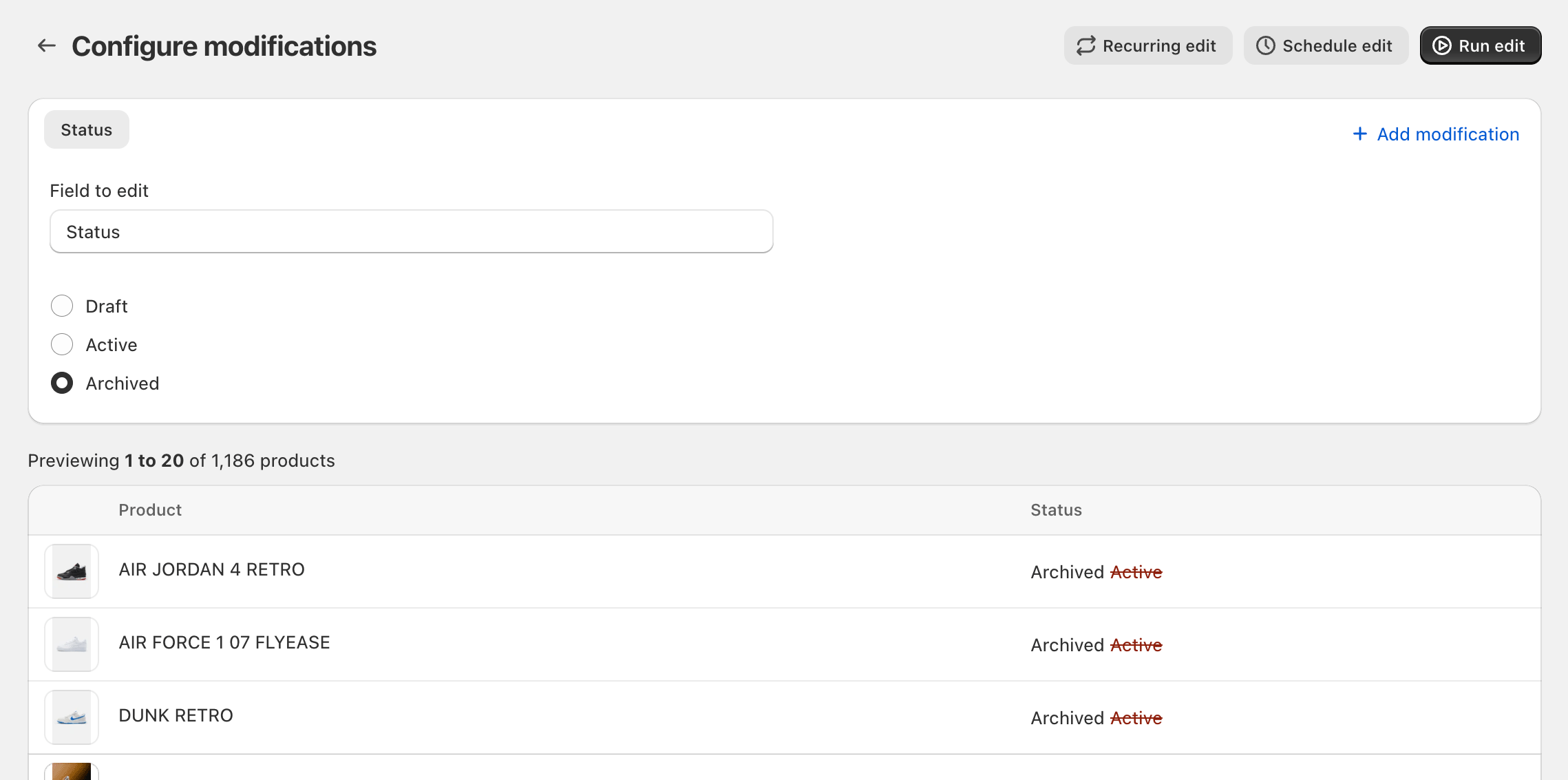
How to find duplicate products by SKU or barcode
In addition to searching by product title, you can also search by SKU or barcode in Bulk Product Editor. In Shopify, you may have different products with the same SKU number or barcode. These aren’t typically true duplicates; they may simply be similar products that you created before organizing your SKU system. As your store matures, every product needs a unique SKU and barcode and this search can help you do that.
- Install the Bulk Product Editor app and connect it to your store
- In the app, click on the ‘Filters’ button on the homepage
- Scroll down and select ‘Has duplicate SKU’ or ‘Has duplicate barcode’ in the search parameters
- Run a search. The app will return a list with duplicate SKUs or barcodes
Once you run a search, you can export it as a spreadsheet, edit the SKUs or barcodes, and re-import the list. Read the step-by-step instructions here or visit our SKUs for Shopify guide for more tips!

Best practices for cleaning up your product catalog
When your business is growing, it’s all too easy for your product catalog to get messy. Save time and sell more with a well-organized product catalog and an efficient SKU system. To avoid duplicate products in Shopify, follow these best practices:
- Use a unique product name, description, and SKU for each product.
- Use a consistent naming convention for your products.
- Regularly review your product catalog to identify and remove duplicate products (using Bulk Product Editor to save time!).
By following these best practices and using the steps outlined above, you can easily find and fix duplicate products and ensure a seamless shopping experience.
Need to get rid of duplicate products? Start with a search in Ablestar Bulk Product Editor.