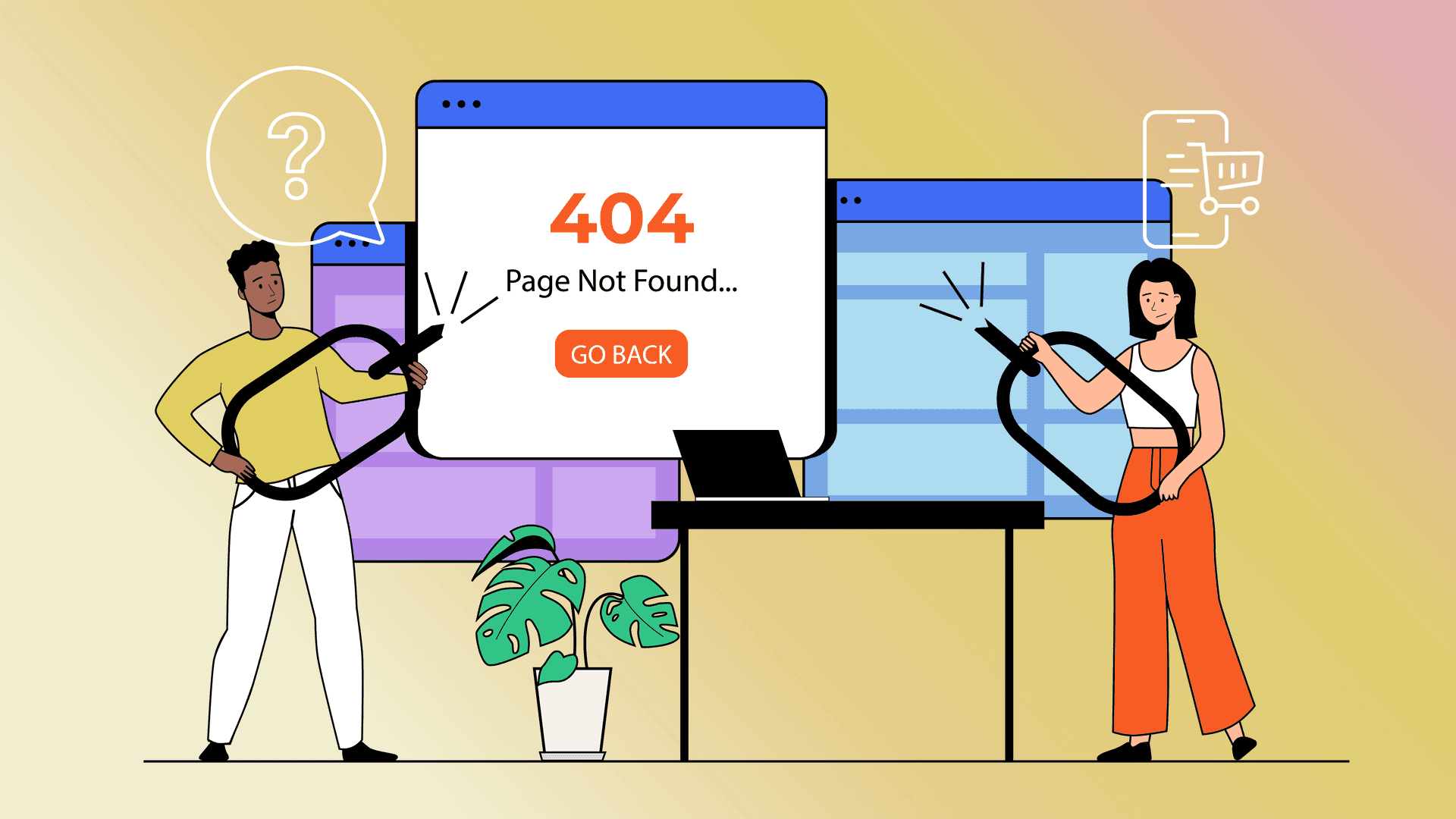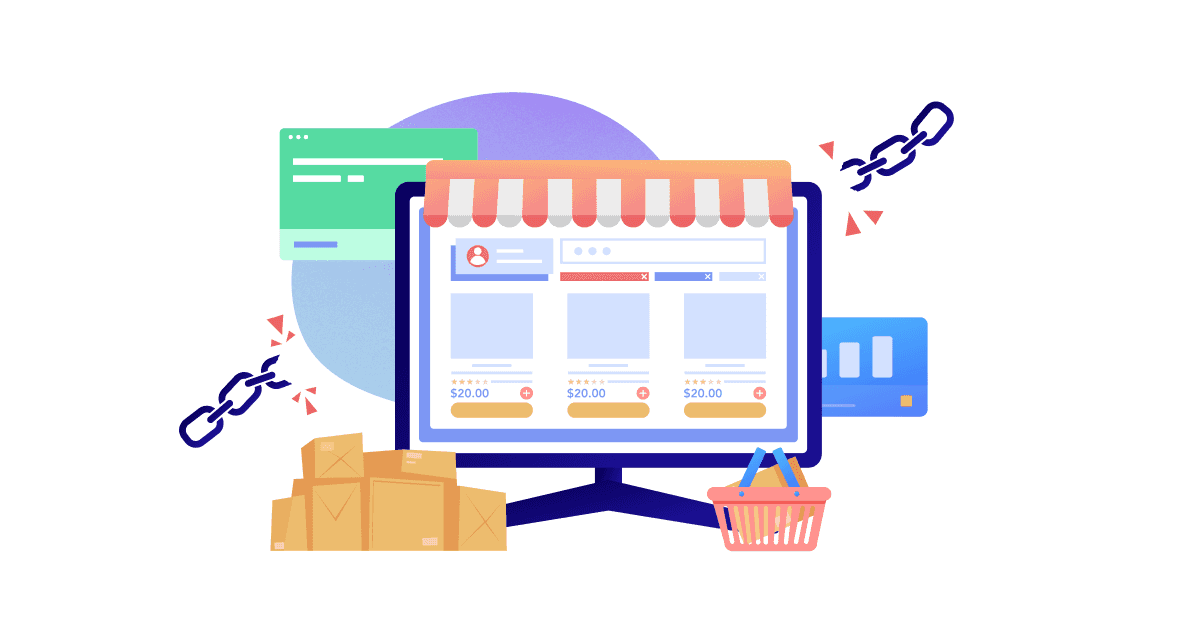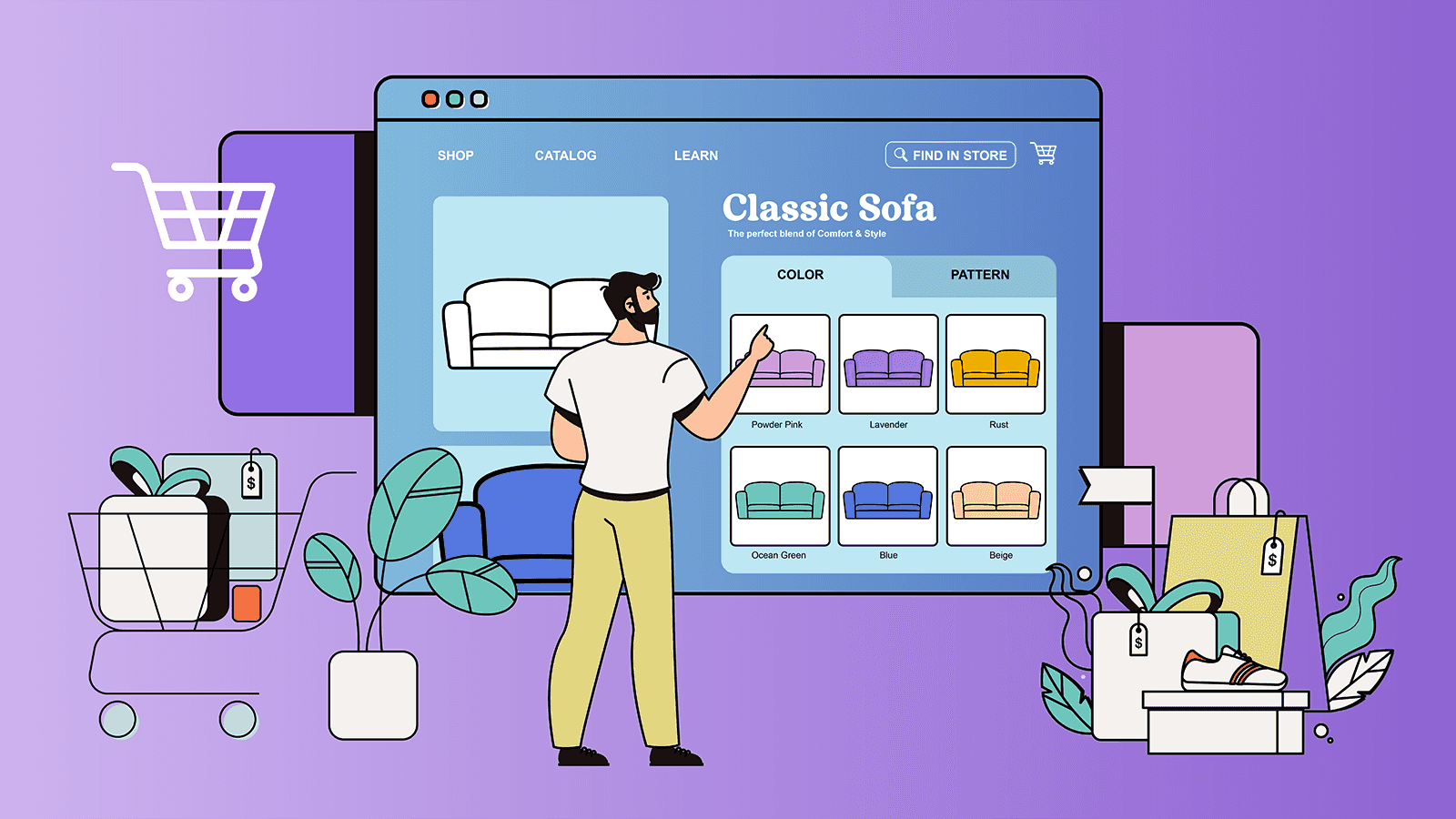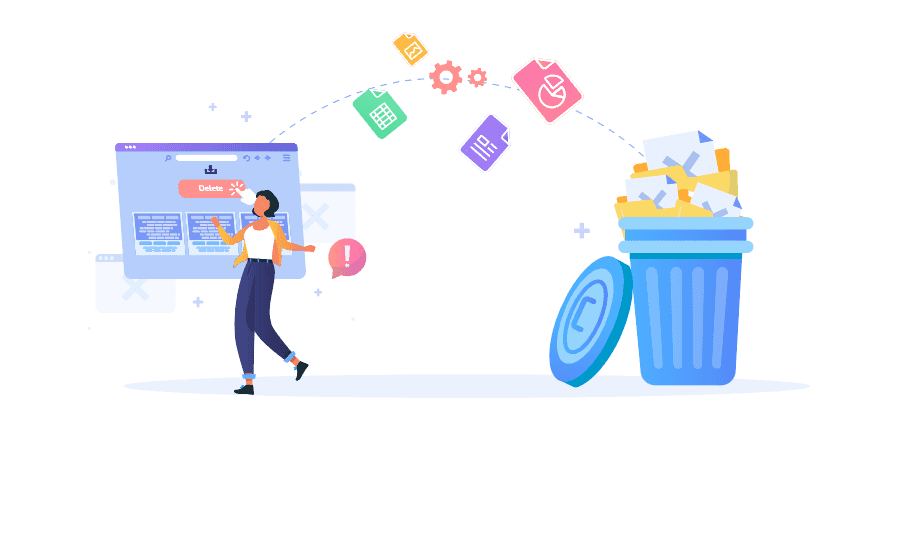The page you requested doesn’t exist.
When customers encounter this message on your site, it halts their buying journey in its tracks. Broken links translate into disappointed shoppers and lost revenue.
It’s impossible to know how much this invisible barrier is costing your Shopify store if you don’t know which broken links are out there. In this guide, we’ll discuss how to find and fix broken links, how to set up a URL redirect, and the best broken link checkers to use.
Why do I have broken links on my Shopify store?
Multiple causes factor into broken Shopify links in your store. Common reasons include:
- A misspelling in a URL (more likely from an external link than an internal one).
- A customer is accessing a link to an archived, deleted, or unavailable product. Shopify automatically deletes a URL when you remove a product, but customers may have saved it in collections like Pinterest or a gift registry.
- A change in URL structures, for example from www.store.com/product-title to www.store.com/category/product-title
- Plugin issues
- You’ve migrated your website or moved a page
- An HTTP 429 error, which on Shopify means you’ve hit your API request limit
There are two types of broken links, external and internal. An external broken link happens when a page has been moved, renamed, or deleted and a customer tries to retrieve it with the old URL. These are unavoidable as you update content in your Shopify store, but redirects can help you retain this traffic.
An internal broken link happens when a link is broken from one page to another in your site and is usually due to a more technical error. While there are multiple error types, the most common is the 404 error message, meaning that the page is currently unavailable.
Check out this 404 page example from Shopify store Taft Clothing, which acknowledges the error but keeps visitors browsing their bestsellers.
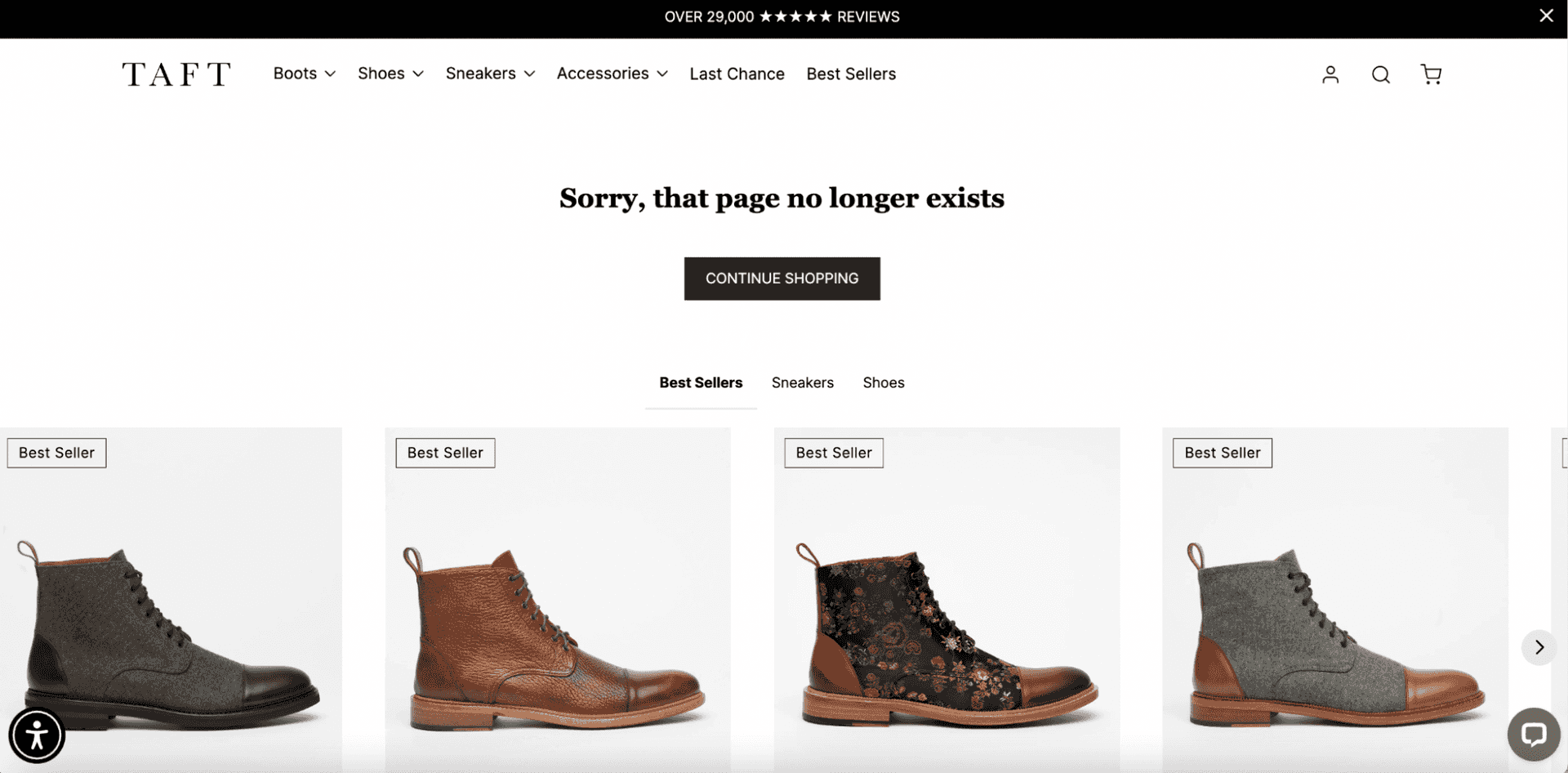
How to run a broken link report in Shopify
The most efficient way to eliminate broken links is to run a report that crawls your entire store and generates a broken link report. That way, you can get a full picture of the linking issues and prioritize which to address first. Here are the available options.
1. Run a report in Google Search Console
Google Search Console is a free webmaster tool to monitor, maintain, and improve your site in Google search results. Once set up, you can use it to find a list of broken URLs. Google Search Console takes at least a day to crawl your site for the first time, so plan for extra time if you go this route.
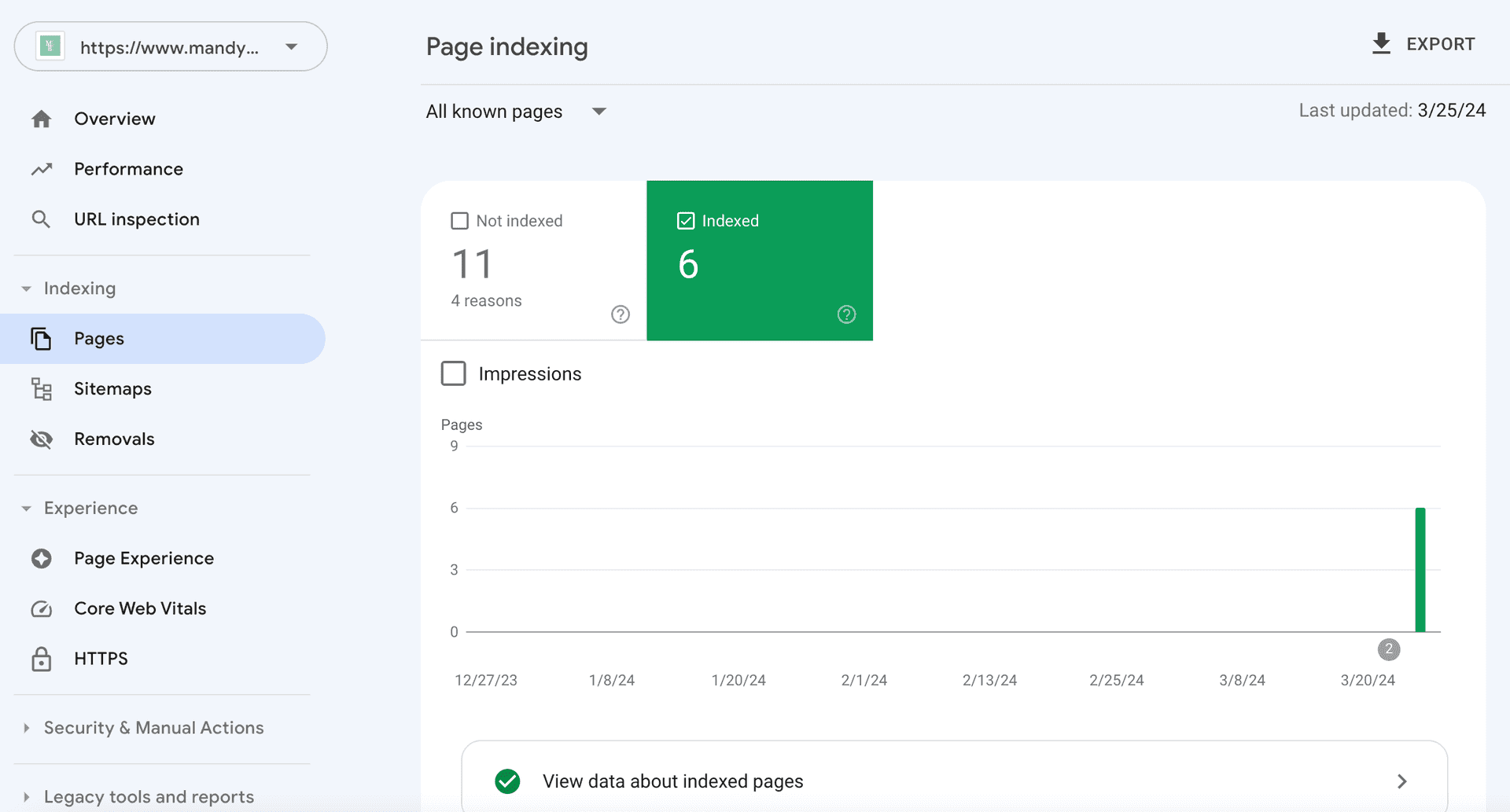
Once you’ve set up and logged into your Google Search Console report, here’s how to find broken links.
- Select the domain you want to analyze.
- Under “Indexing” on the left-hand navigation bar, click “Pages” (previously called “Coverage”).
- This page will list all pages on your site and their indexing status. Click on “Not indexed” to view all pages that Google is excluding from search results.
- View or export a list of your excluded pages, then search by “404” to find pages with 404 errors.
2. Use a free broken link checker for Shopify
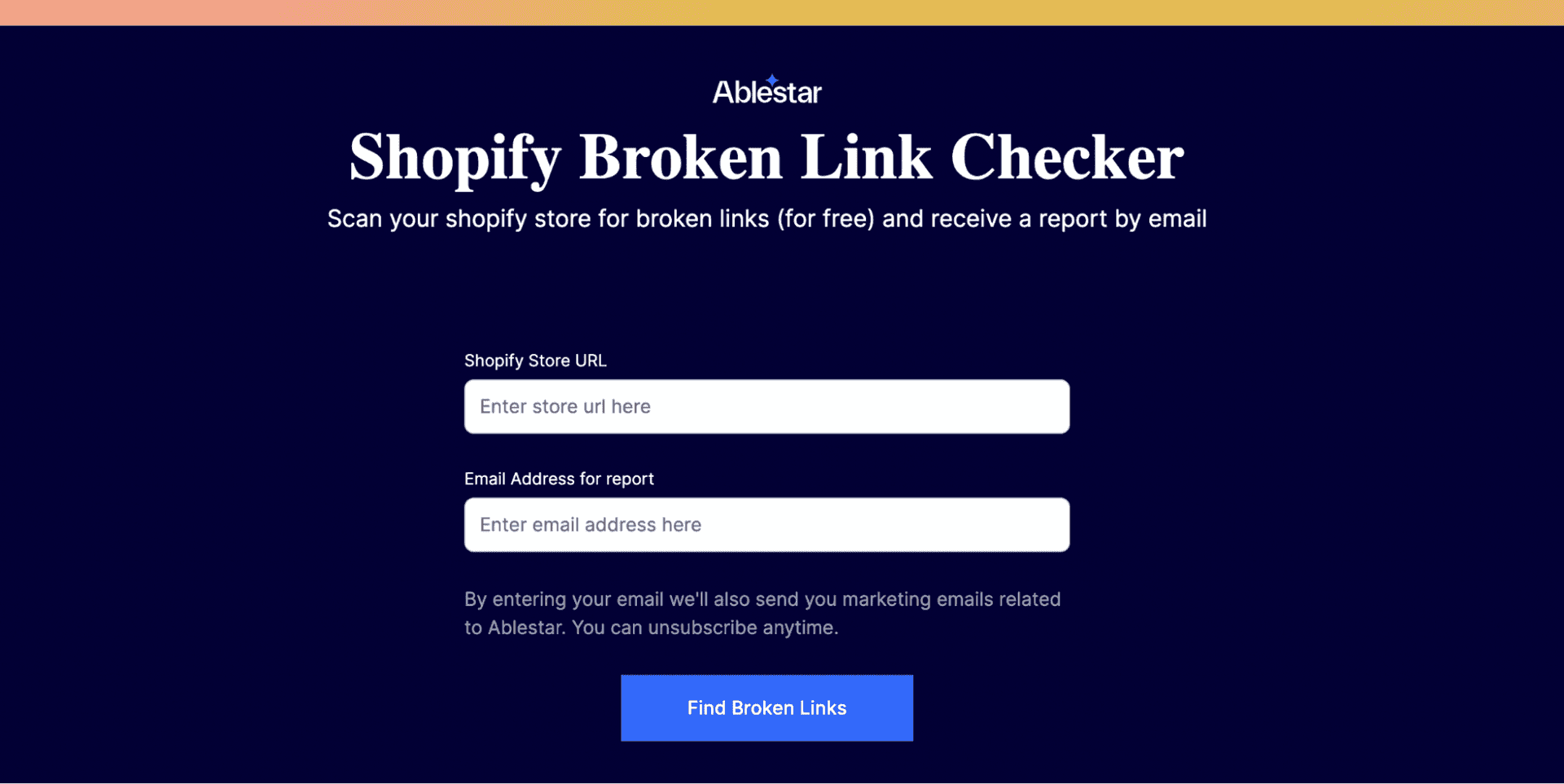
Another way to check your site is to use a third-party broken link checker. Ablestar designed Shopify Broken Link Checker as a free tool you can run with just a Shopify store URL. You’ll have a spreadsheet report arrive in your inbox in minutes listing every broken link on your site.
While you can also use Ahrefs or similar free tools, there are benefits to using a Shopify-specific broken link checker. Our report lists the page type for each broken link (page, product, etc.) plus a link to the page’s Shopify Admin URL so you can fix it immediately.
3. Use a Shopify link manager
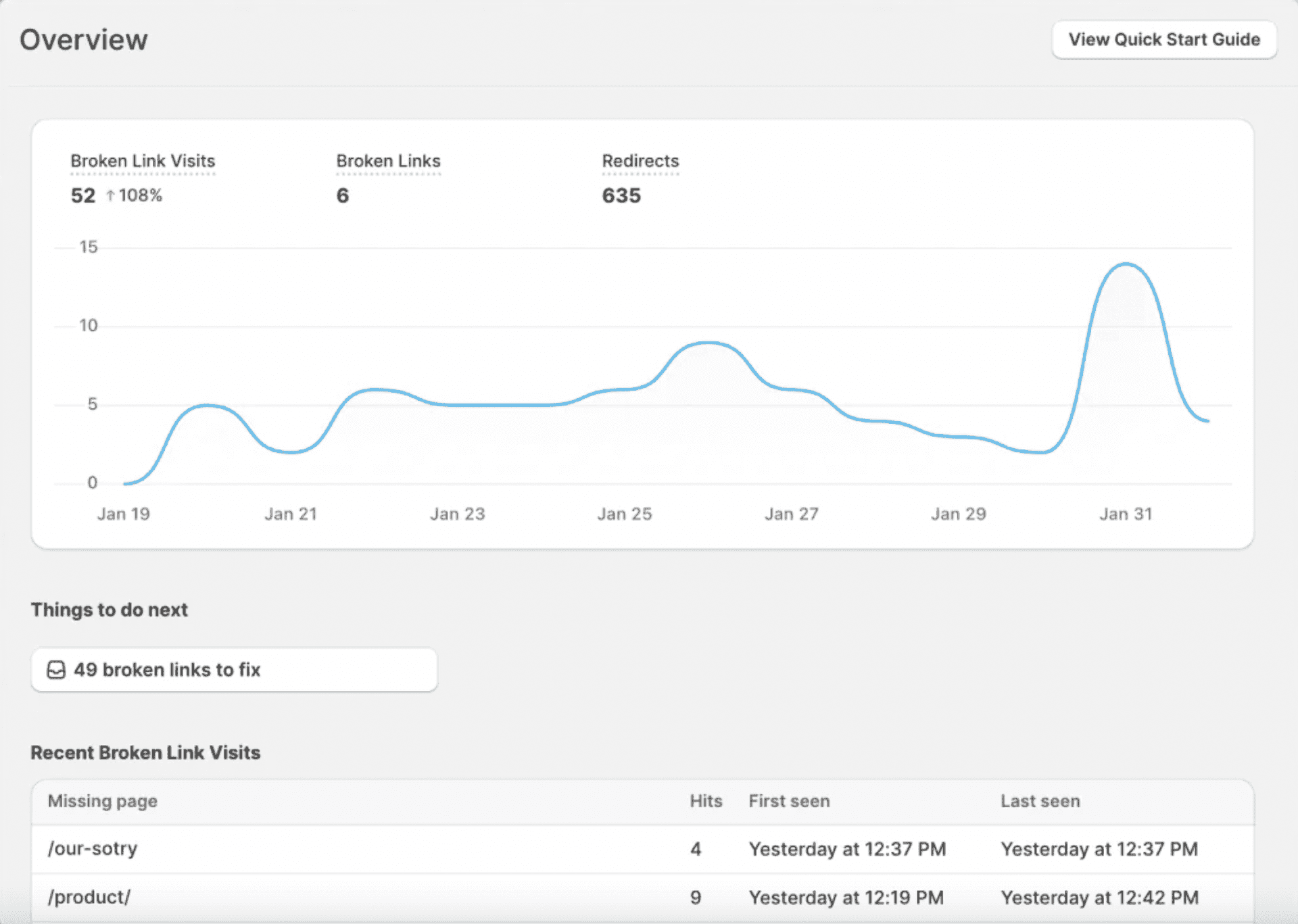
While free broken link checkers are great for occasional use, they still require you to remember to run a report regularly and then fix items individually. A better way to stay on top of broken links is to use a link manager for Shopify. The Ablestar Link Manager/Redirect app runs recurring checks on a schedule and notifies you when there’s high broken link activity.
As a bonus, you can view how often customers try to access each link and create redirect links within the app.
How to set up Shopify redirects for broken links
Running a broken links report is just step one. Next, you need to take action by fixing or redirecting your links. A URL redirect is a command that sends customers to one page when they request another. This is useful to keep customers browsing, even if they didn’t find the original product they wanted.
If you want to manually change a Shopify URL, you can do that by opening the page or product in Shopify Admin and clicking “Edit website SEO”. Just remember that every time you change a URL, you can create new link issues without redirects.
The URL redirect option is buried deep in your settings in Shopify Admin (step-by-step instructions here) and can be time-consuming to manage. You can only set up a redirect for a broken link, not a live page.
For bulk URL management, your best choice is to use a Shopify link manager. Ablestar Link Manager, for instance, runs a report of your broken links and lets you add redirects in one easy view.
- Click on “Redirects” in the left navigation bar
- Search for the page you want to redirect
- Add the new URL under “Redirect to”
- Save your changes
Save time with wildcard redirects
Another handy shortcut is wildcard redirects, also known as pattern redirects. Wildcard redirects are a way to redirect all URLs that follow a pattern. Let’s say that you want to apply a rule that all archived products and pages be redirected to a specific page. You can set that up by specifying that all “Redirect from” URLs with “/old/*” go to your homepage. You can also specify that any missing product pages go to a certain collection with a “Redirect from” of “/product/*”.
Wildcard redirects aren’t an option in the native Shopify interface, but you can set it up in Ablestar Link Manager/Redirect. Learn more about how to set up Shopify wildcard redirects in our support center.
Best practices for Shopify URL redirects
URL structures and redirects are all a part of back-end SEO (search engine optimization). Don’t let yourself be intimidated by the technical aspects of SEO. It’s easy to learn and part of improving the customer experience on the front end. Follow these principles to keep yourself out of technical trouble and create the best experiences for your shoppers.
1. Avoid redirect loops
Redirects cannot point to other redirects, and cannot go in a circle. This will cause yet another error message from Google. Keep in mind that Shopify also has a limit of 100,000 redirect links per store.
2. Create redirects when you archive products and collections
Make a habit of creating redirects every time you archive or delete products. Dead links become a dead end for anyone who bookmarked those items or shared them on social media– people who were very likely to buy.
Link to the closest product or collection still active in your store to hold their interest. For instance, if you discontinue a black leather handbag, redirect to another leather bag or your accessories collection. If you routinely create seasonal collections like “Mother’s Day,” redirect each to the next holiday collection or your homepage.
3. Set up a custom 404 page
It’s impossible to avoid 404 messages completely. But when a customer hits one, it’s a gap in user experience and branding. Standard 404 pages don’t match the look and feel of the rest of your site, but you can change that.
Check out these eye-catching and on-brand 404 pages from bestselling Shopify stores Adored Vintage, Kylie Cosmetics, and Tipsy Elves. Clever messages aren’t the right choice for every brand, but you must take advantage of a custom image and line of copy.
Your default 404 error message varies by theme. To customize your 404 page in Shopify, visit “Theme Customizer,” then “Other pages,” then “404 page”.
Capture lost traffic with better link management
Every click and website visit is hard won, so don’t lose out on the traffic you’ve earned. Redirects are a powerful tool to turn a broken link into continued shopping for a seamless online shopping experience.
Find, fix, and optimize your broken links in Shopify with Ablestar Link Manager/Redirect, rated “Built for Shopify” with a 5-star rating.