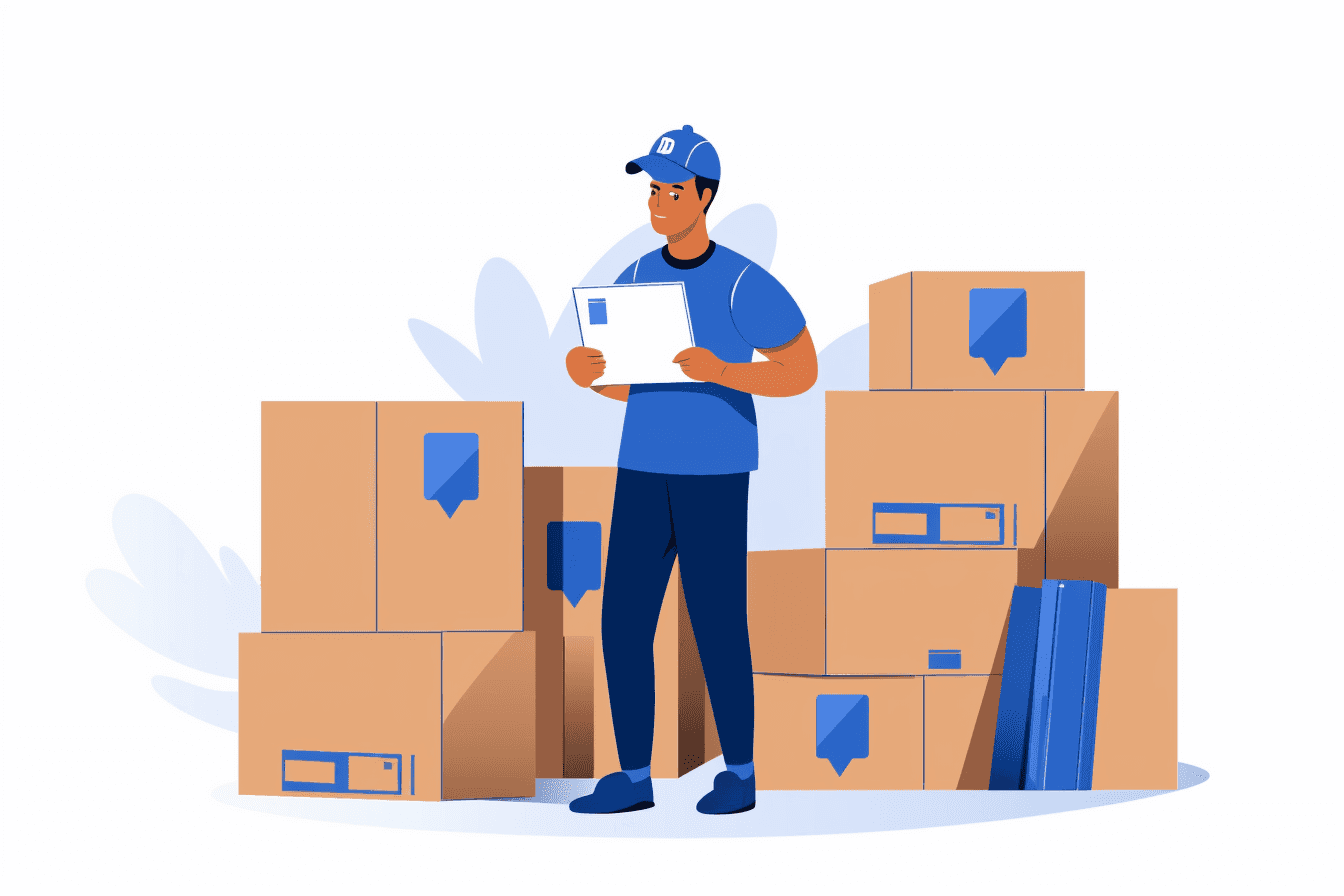We’re big fans of Shopify. They’ve built a great ecommerce platform that powers millions of stores and are constantly innovating with new features. If you want to understand the difference between using the Shopify admin to import and export CSVs, and using the Ablestar Bulk Product Editor, you’re in the right place.
What’s the difference between product CSVs in the Shopify admin and with Ablestar?
Put simply, handling product spreadsheets isn’t a core part of Shopify. They’re focused on changing the world of ecommerce with AI and other things, and it’s impressive what they’re doing. By contrast, when you use the product import/export in the Shopify admin, it feels like the feature only meets the bare-minimum requirements. We’ve heard from countless merchants who are worried they’ll accidentally delete or duplicate products, or who aren’t sure if their spreadsheets are even being processed at all.
On the other hand, Ablestar is all about product data and spreadsheets. The entire goal of the Ablestar Bulk Product Editor is to provide you with a simple, safe, and effective way to manage your product data. We’re continuously improving how we handle spreadsheets (see our changelog for evidence).
This difference of focus is very visible when you compare the features of the Shopify admin and Ablestar. In this article we’ll cover the five most notable differences between the two.
Top 5 reasons merchants choose Ablestar over the Shopify admin for product spreadsheets
1. You can be sure your job is running
When you import or export products with a spreadsheet in the Shopify Admin, it says you’ll receive an email when the job is done. How do you know if the job is still processing or if there was an error? You don’t, you’ll just need to wait.
By contrast, with Ablestar all spreadsheet exports, edits, and imports that are processing are visible in the app. You can see the exact progress of the job, download a summary of the job, and view any errors that might have occurred.
2. You don’t need to worry about accidentally deleting or overwriting your product data
Shopify’s product CSVs follow a strict format (more on this below) and if you accidentally get it wrong you might end up deleting or overwriting your product data. With no way to undo a modification you’ll need to reconstruct your product catalog manually or from old spreadsheets you’re able to recover.
The Ablestar Bulk Product Editor was built from day one to make it easy to recover from mistakes. Every time you edit products, either with a spreadsheet or through the app, it will record the value of the field before and after you edited it. Need to undo your changes? It’s just a matter of clicking a big ‘Undo’ button.
3. You don’t have to reformat your files to match Shopify’s format
If you use the Shopify admin to import or export product data you’re stuck with a single spreadsheet format: theirs. If you’re working with spreadsheets from different sources you’ll need to spend time manually changing the spreadsheets to match Shopify’s format. Make a mistake and you might accidentally erase your data.
With Ablestar you can upload or export spreadsheets in custom formats (including Google Shopping and Matrixify). If you’re using a custom spreadsheet to edit product data you can map different columns to their respective fields in Shopify. (And these selections are saved so you don’t need to repeat the process each time.)
4. See what your team (and past self) were up to
In the Shopify admin there’s no log of what you, or your teammates, have done with regards to spreadsheets. Did someone already edit some products? Did you already export the data you’re looking for? There’s no way to know.
In the Ablestar Bulk Product Editor there’s an entire ‘History’ section of the app dedicated to keeping track of previous activities. You can view past edits, product imports, and exports. You can also open up individual products and see all the times they’ve been modified through the app as well as price and inventory level histories.
5. Stop repeating the same tasks every day
If you have to keep your products updated from an external source you might be used to getting the file each day, reformatting it for Shopify and uploading it. This takes time, is boring and prone to mistakes. Definitely not the favorite part of your day.
Using the Inventory Sync feature of Ablestar you can automatically update your product data from a spreadsheet from Google Sheets, Dropbox, FTP etc… And as with all other activities in the app, there’s a clear log of what’s happened and an ‘undo’ button if you need it.