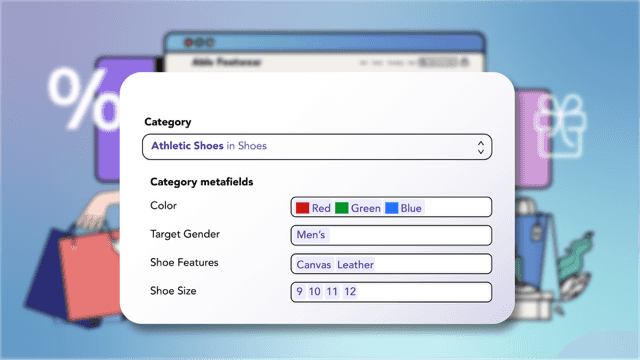In June, Shopify made one of its biggest announcements of the year: it had launched a standard product taxonomy. The problem is, most merchants still don’t know what this means.
Follow along for our plain-language guide to what product taxonomy is, why it matters, and how to effortlessly convert your store to Shopify’s standard product taxonomy. Let’s get started.
What does taxonomy mean?
Taxonomy simply means a way to sort information. Not to be confused with taxidermy, taxonomy is a system of shared terminology that describes and classifies content, often sorting by hierarchy. In Shopify’s case, taxonomy is a way to standardize product information so that all stores and partners use compatible data and terms.
What is Shopify standard product taxonomy?
Shopify’s standard product taxonomy is a system of universal product categorization that aligns data across stores and apps. The standard taxonomy launched in June 2024 is a huge library of 10,000 product categories with over 1,000 product attributes that you can select to describe your product.
In the past, merchants created their own categories and options by entering text under product type. Any inconsistencies, like using “Sneakers” instead of “Sneaker” or “XL” instead of “X Large” meant that Shopify couldn’t understand those as the same. This new standardization reduces the chance of data inconsistencies.
There are two main ways to map a product to the standard product taxonomy in Shopify: categories and category metafields.
1. Product category
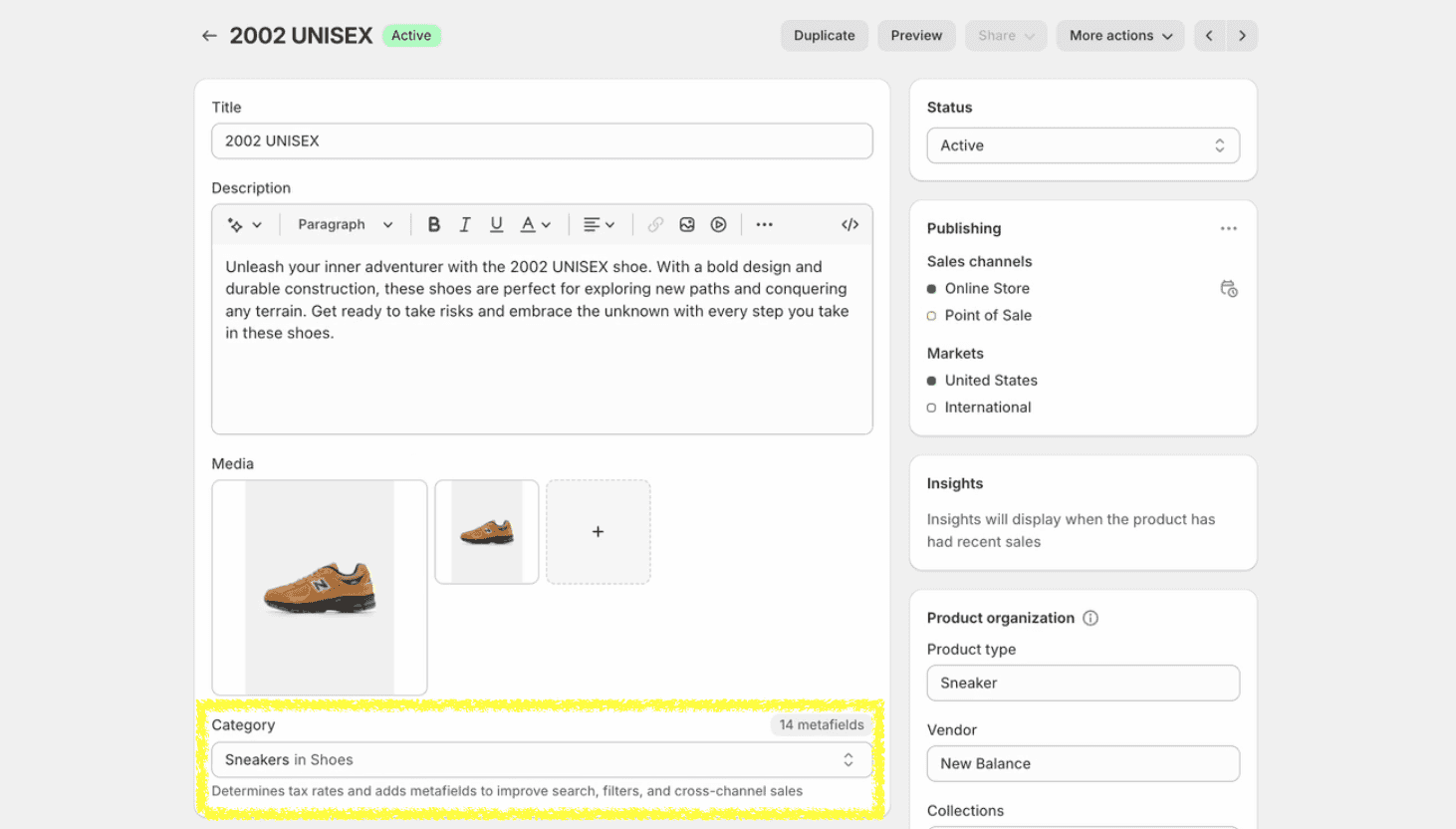
The first way to map to the product taxonomy is when choosing a product category. When you add or edit a product in Shopify, you can now simply choose from a drop-down menu of predefined, standard categories. Shopify’s category taxonomy has three levels of detail. For instance, you can select Furniture > Chairs > Gaming Chairs.
If you don’t choose a category, Shopify will classify it as “Uncategorized”, which limits your discoverability on sales channels.
Shopify Magic will also suggest a product category once you enter a product title, description, and image. Just double-check that the category is accurate before proceeding!
2. Category metafields
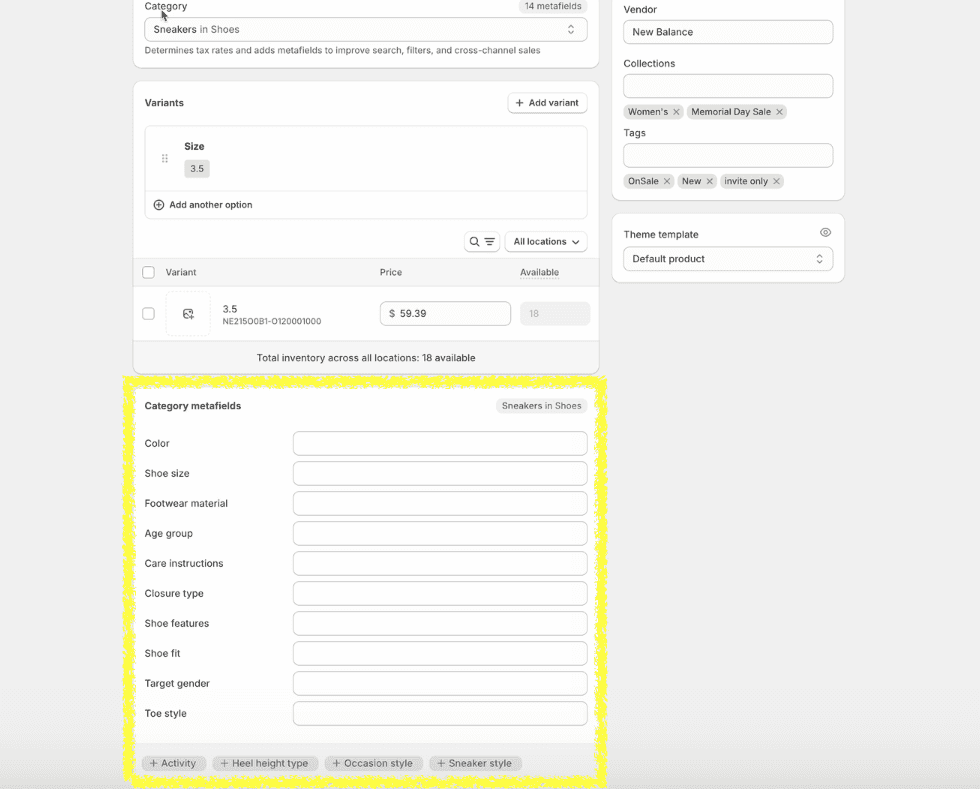
Once you choose a category, Shopify Admin populates a list of attributes for you to select, called category metafields.
What are category metafields in Shopify?
Shopify category metafields are a list of product attributes that describe the product by target gender, age, size, style, or other features. These category metafields are stored as metaobjects in your store and standardized across products and channels.
While category metafields like color or age group are used broadly across categories, each product category has specific category metafields as well. For instance, shoes (example above) have specific attributes like toe style and closure type.
Once you add category metafields, you can then create a collection by color or target gender to pull in shoes, apparel, or products from any category with that attribute.
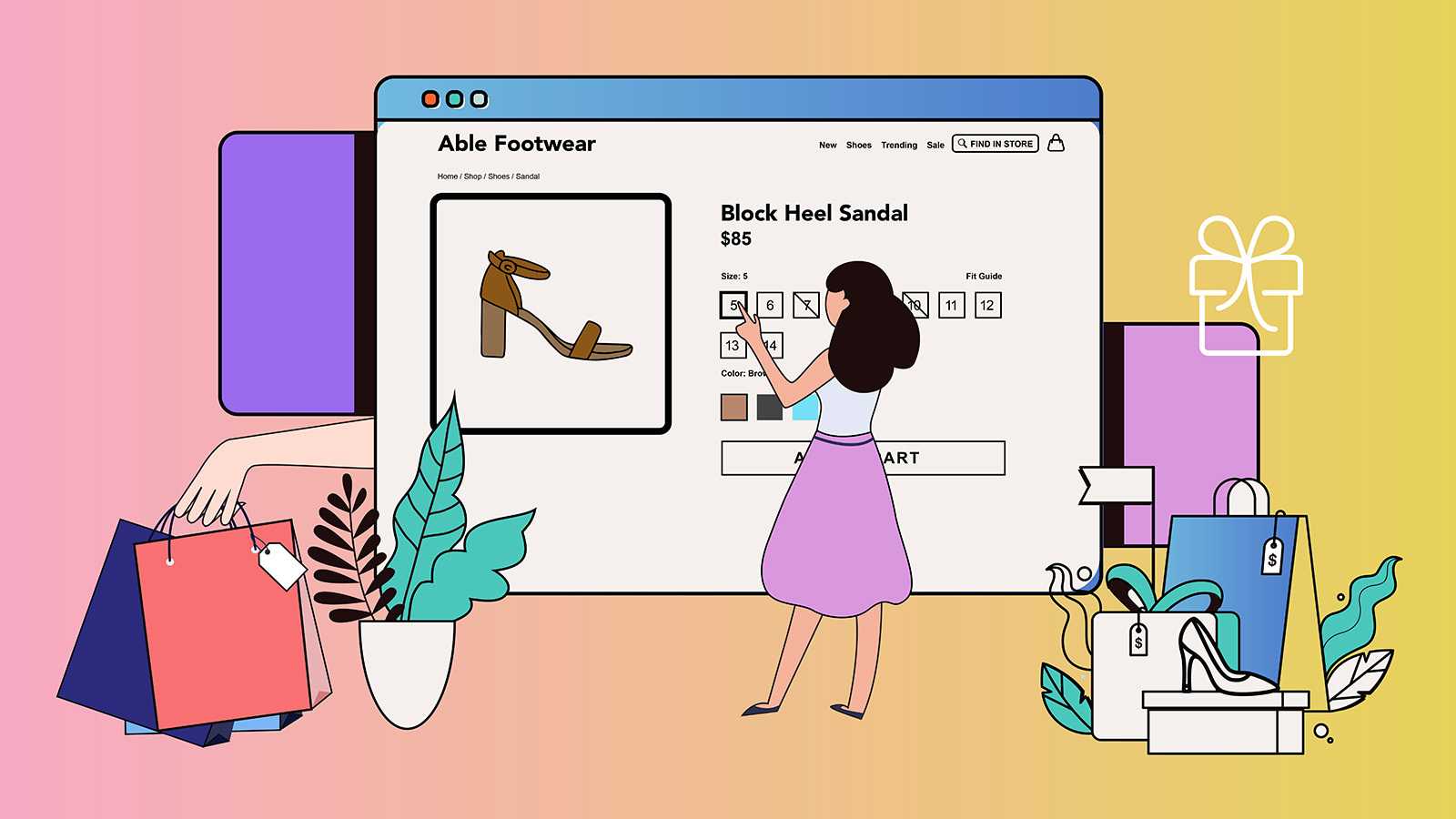
Why does standard product taxonomy matter?
While merchants can still create custom categories and options, there’s a compelling argument for using the Shopify standard product taxonomy. Here’s how it can benefit your store.
1. More accurate shipping and tax calculations
Shopify uses your category to calculate shipping and tax rates, so it’s important that your categories are correct. Otherwise, you could have problems that you need to correct later. This can also automate tax savings. For example, Canada recently announced a short-term tax holiday for several product categories. With accurate categorization, Shopify will handle this for you.
2. Discoverability
Sales channels like Shop, Facebook, and Google Shopping need standard product categories to list your products. The more accurate and standardized your categories are, the more discoverable and searchable your products will be.
3. Information customers want
Shopify created its standard product categories and attributes based on customer data, so populating these fields means you’re giving customers the information they want to buy, like neckline or sleeve length for a shirt. Shopify’s taxonomy allows certain stores to add color swatches, for example.
4. Better data integration with partners
Shopify released its standard product taxonomy as open source so that developers can build apps and tools around the taxonomy. So if you use apps and partners for dropshipping, marketing, or product options, your data integration will be better.
“When you use the taxonomy, it’s easier to sync to other platforms because there’s a set of data that can describe your products,” explains Daniel Beck, founder of Ablestar. “At a high level, that’s why the category metafields and product taxonomy is important. It lets you integrate your products with other apps, whether that’s taxes, shipping, or syndicating it to other platforms.”
How to bulk edit your category metafields to match Shopify’s standard product taxonomy
If you used the previous system of text-based product types and tags for attributes, the updating of editing each product is daunting. You can use Ablestar Bulk Product Editor to migrate to the new taxonomy. Here’s how.
1. Set up the app
If you don’t already have the app, install the Ablestar Bulk Product Editor app and connect your store. Then, open our bulk product editor app within the Shopify Admin under “Apps”.
2. Review your current categories
Look over your current categories by either filtering by category or product type in Ablestar Bulk Product Editor or exporting your products as a spreadsheet. This will let you see how many products are currently uncategorized and which categories or product types you’re currently using. If you’ve started adding products with the new categories but haven’t retrofitted older ones yet, you’ll see the extent of work you need to complete. Make a list of the old product types used.
3. Perform a bulk edit
Next, go through your product types list one by one and perform a search in the Ablestar Bulk Product Editor app for products matching that category. For example, add a filter for the product type “Shoes”. Then, select all matching products and run an edit to add the shoes category to those products. In categories where your product types don’t match exactly to the taxonomy, you may need to break this up into more than one edit.
At the end, don’t forget to search for products with the search category matching “uncategorized” to make sure every product is assigned a category.
4. Configure category metafields
Now that every product has a category, it’s time to add product attributes, ie. category metafields. Before you bulk edit category metafields, you must have at least one product in your store with each option before you can apply it across your store. Essentially, you need to set up an example product.
Configure the category metafields for one product per category in the Shopify Admin, adding any sizes, features, color swatches, or materials relevant to that category. Next, map your options like size and color to those category metafields.
5. Bulk edit category metafields
Once your example products are set, use the Ablestar Bulk Product Editor app to bulk edit the remaining products by editing the category metafields. At this stage, you can also see and edit the metaobjects, including color swatches, in the app. (If you’re having any trouble seeing these, try syncing your category metafields).
6. Map your options to category metafields
Next, make sure that the new category metafields are fully mapped to the options in your store to power your variants. In the Ablestar Bulk Editor app, you can search for option values to add items to a category metafield. For example, search for variants where “Option 1 value equals XL”, then add the XL option to the size category metafield.
Supercharge your store with Shopify’s new taxonomy
Switching to Shopify’s standard product taxonomy is a game-changer for merchants looking to streamline operations, enhance integrations, and get their products discovered. While the transition may seem daunting, tools like Ablestar Bulk Product Editor make the process manageable.
By adopting the standard taxonomy, you’re not just aligning your store with Shopify’s best practices— you’re setting it up for greater success across sales channels and customer experiences.
Get started with Ablestar Bulk Product Editor today!